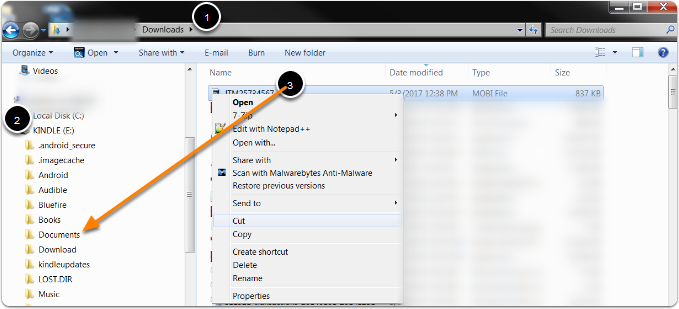How do I download my eBook file?
Before you download your eBook file, make sure that you have the proper software installed on your device. Click here for instructions on how to download and authorize Adobe Digital Editions and Bluefire Reader to your computer, iOS device and Android device.
File Download Instructions
Once you have made your purchase and have the proper software on your device, the next step is to download the file to your device. These instructions explain how to download both ePub and Mobi files to your computer, iOS device or Android device. These instructions assume you have the proper software installed on your device.

Download ePub File to Your Computer
This example shows an ePub file being opened using Adobe Digital Editions on a computer.
Download Link
Navigate to the download link found in the eLibrary in your user account.
- 1. Click My account.
- 2. Click My eLibrary.
- 3. Click Download.
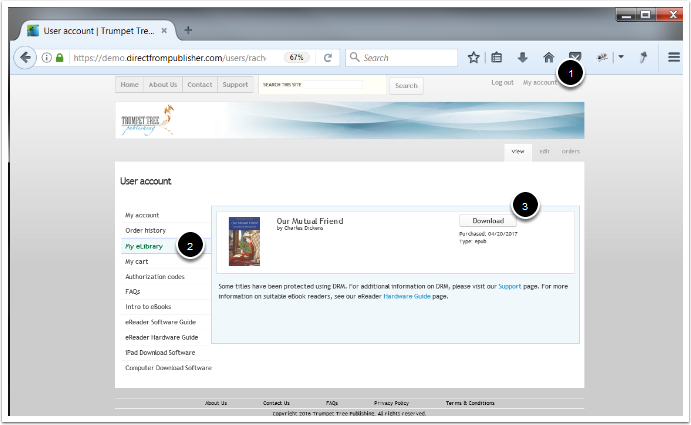

Select Application
- 1. Select the application that you would like to use.
- 2. Click OK.
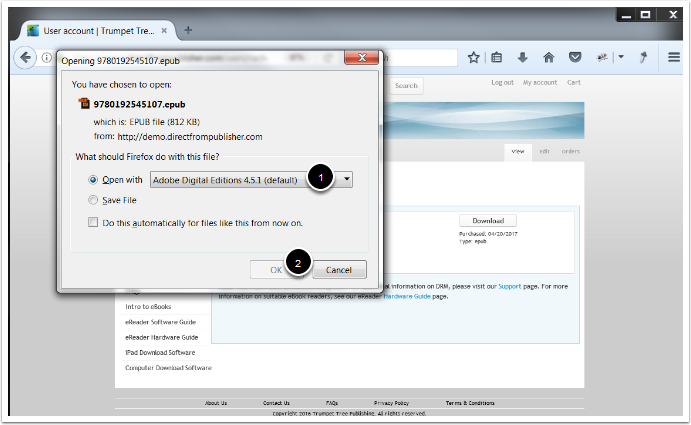

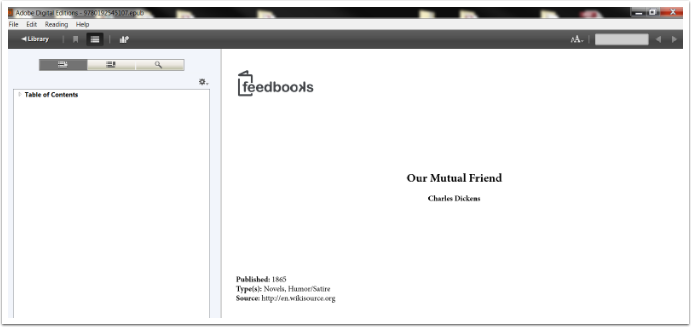

Download Mobi File to Your Computer
This example shows a Mobi file being opened using the Kindle Previewer app on a computer.
Download Link
Navigate to the download link found in the eLibrary in your user account.
- 1. Click My account.
- 2. Click My eLibrary.
- 3. Click Download.
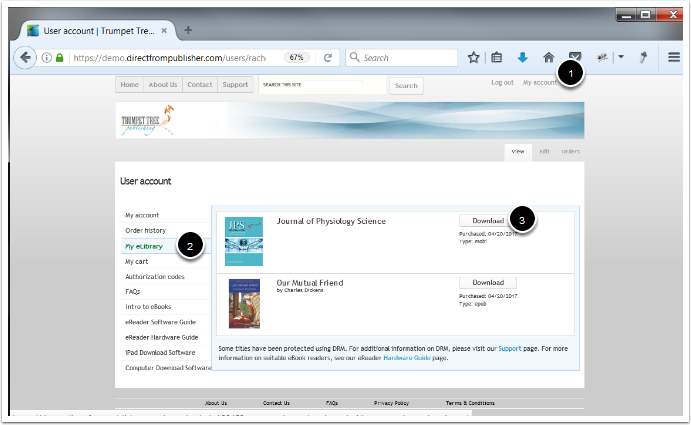

Select Application
- 1. Select the Kindle Previewer application.
- 2. Click OK.
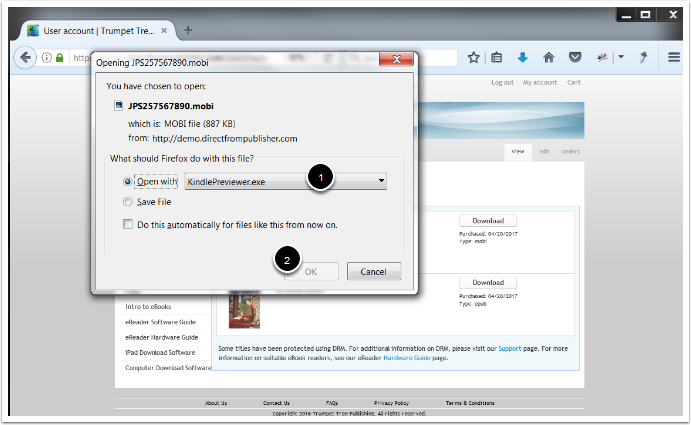

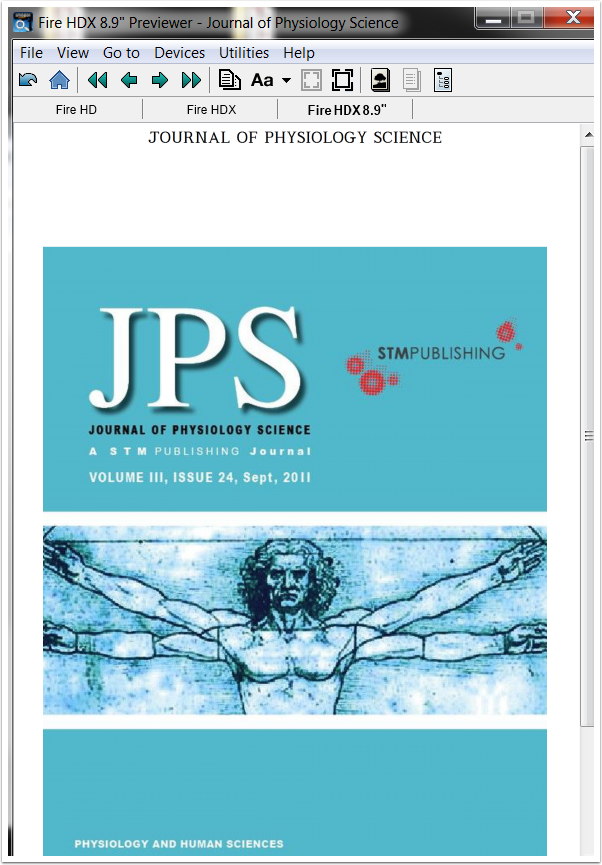

Download ePub File to Your iOS Device
This example shows an ePub file being opened using iBooks, Bluefire Reader or Adobe Digital Editions on an iOS device.
Download Link
Navigate to the download link found in the eLibrary in your user account.
- 1. Click My account.
- 2. Click My eLibrary.
- 3. Click Download.
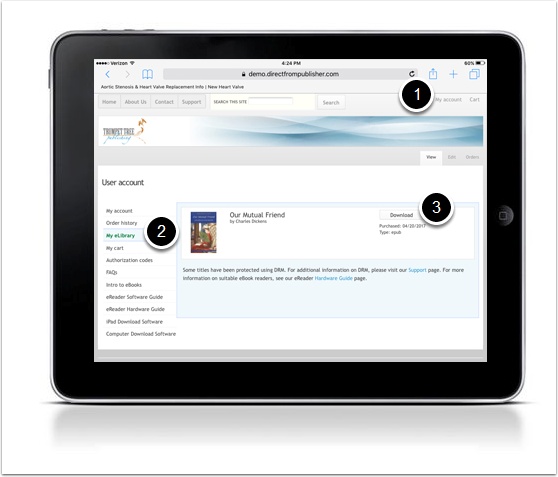

Select Application
Select Open in iBooks or Open in to select another app.
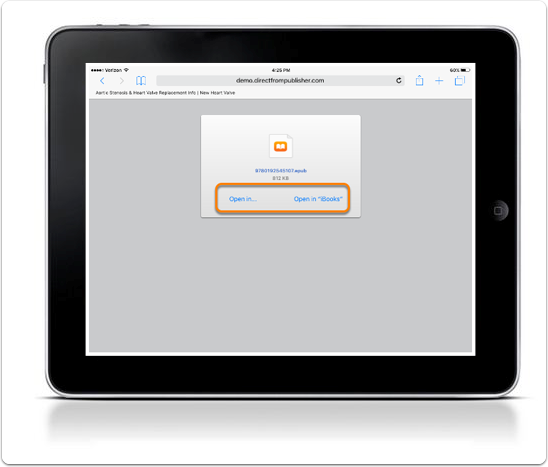
Select the application that you would like to use.
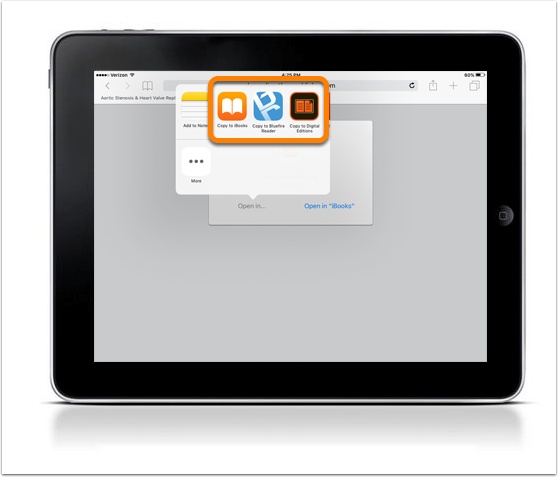

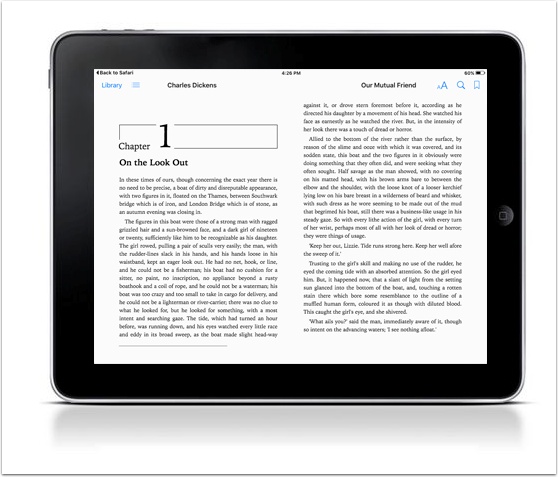

Download Mobi File to Your iOS Device
This example shows a Mobi file being opened using the Kindle app on an iOS device.
Download Link
Navigate to the download link found in the eLibrary in your user account.
- 1. Click My account.
- 2. Click My eLibrary.
- 3. Click Download.
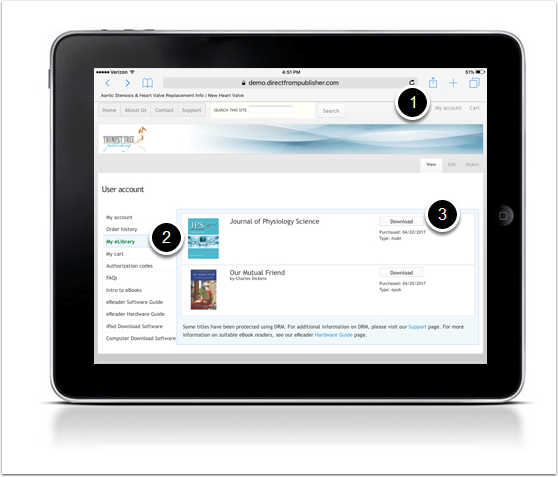

Select Application
Select the Kindle application. The file will open in the application that you selected.
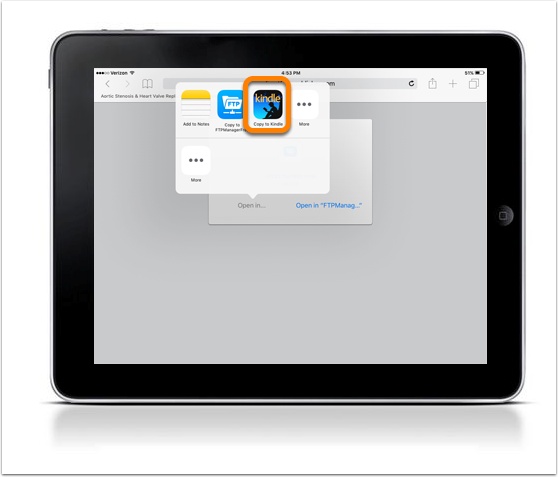

Download ePub File to Your Android Device
This example shows an ePub file being opened using Bluefire Reader on an Android device.
Download Link
Navigate to the download link found in the eLibrary in your user account.
- 1. Click My account.
- 2. Click My eLibrary.
- 3. Click Download.
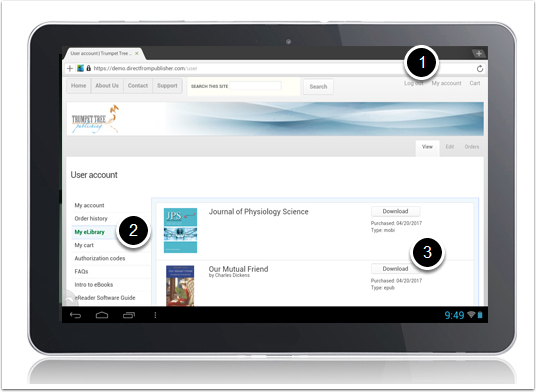

Select Application
Select the application that you would like to use.
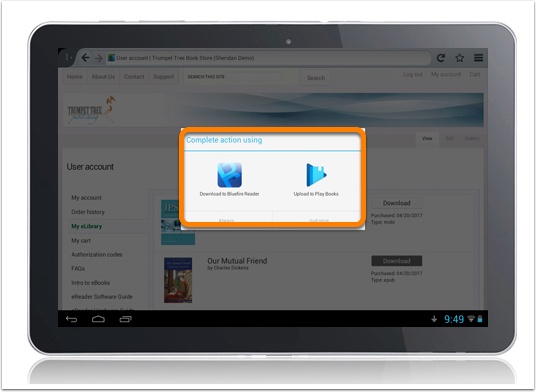

Complete Download
The download is now complete.
Choose Go To Library or Read Now.
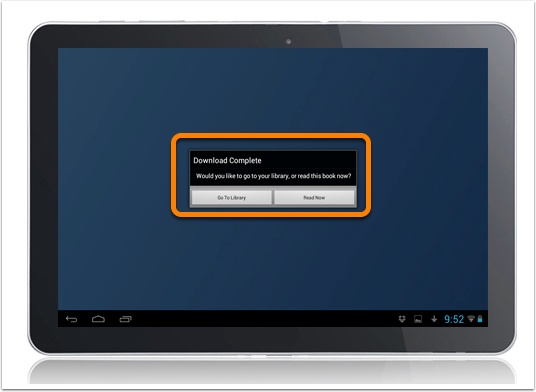

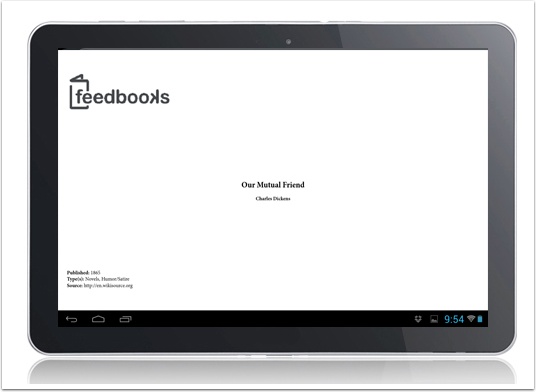

Download Mobi File to Your Android Device
This example shows an Mobi file being opened using the Kindle app on an Android device.
Download Link
Navigate to the download link found in the eLibrary in your user account.
- 1. Click My account.
- 2. Click My eLibrary.
- 3. Click Download.
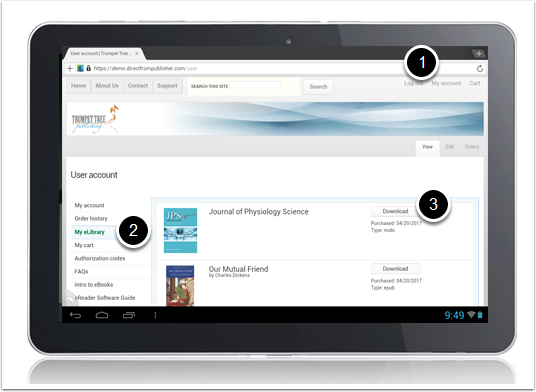

Select Application
- 1. Make sure the file is set to open in the Kindle app.
- 2. Click OK.
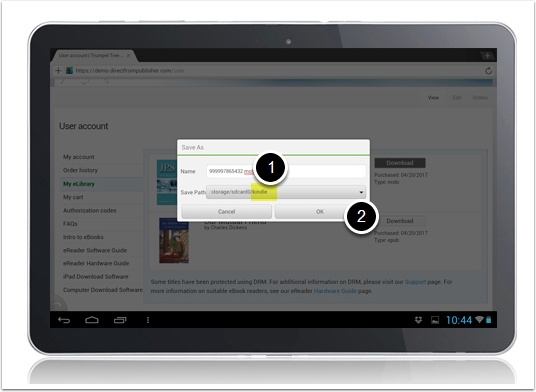

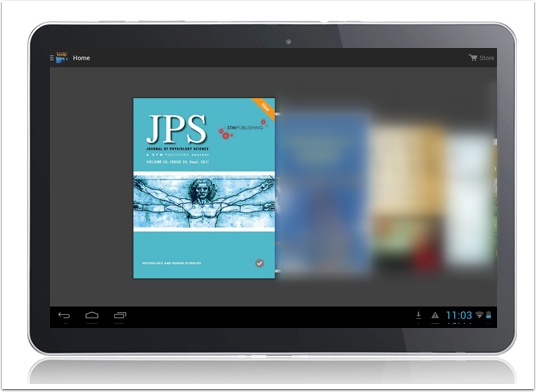

Download Mobi File to Your Kindle Device
This example shows a Mobi file being saved to a computer, then opened on a Kindle device.
Download Link
Navigate to the download link found in the eLibrary in your user account.
- 1. Click My account.
- 2. Click My eLibrary.
- 3. Click Download.
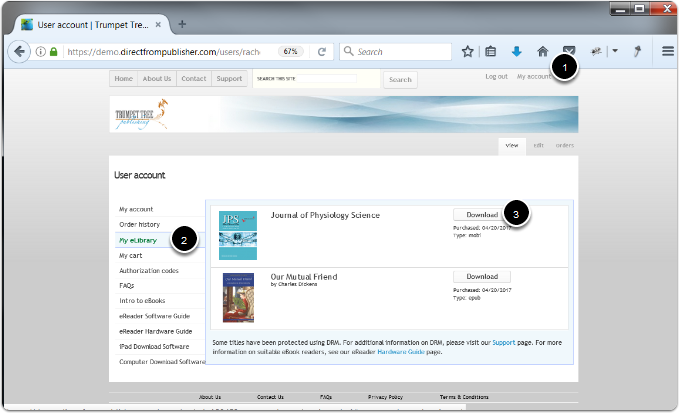

Save File
- 1. Select Save File.
- 2. Click OK.
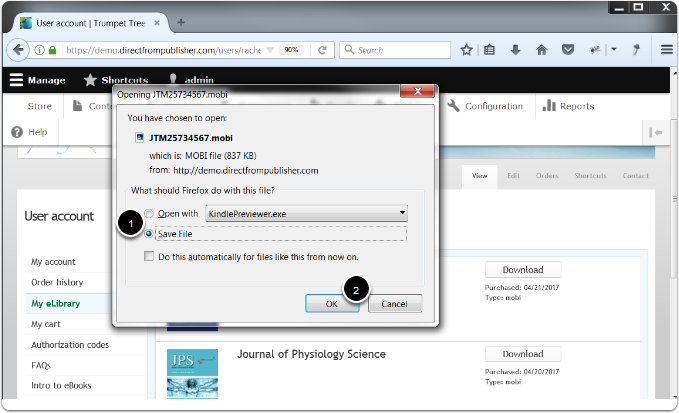

Connect Your Device
Plug your Kindle device into your computer using a USB cord.


Transfer File
- 1. Navigate to the folder where the Mobi file was downloaded.
- 2. Find the Kindle device on the left and click the arrow to expand the folders.
- 3. Click on the downloaded Mobi file and either drag and drop or copy and paste it into the Documents folder.
The Mobi file will now appear on the Home screen of your Kindle device.