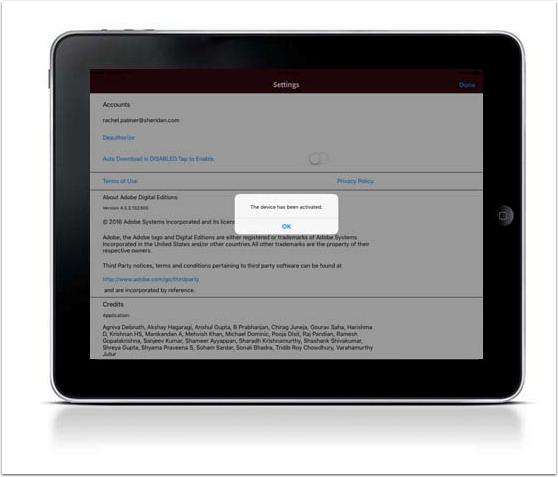How do I download and authorize Adobe Digital Editions on my iOS Device?
For complete instructions on how to download and authorize Adobe Digital Editions and Bluefire Reader to your computer, iOS device and Android device click here .
Download Adobe Digital Editions to your iOS Device
Navigate to: http://www.adobe.com/solutions/ebook/digital-editions/download.html.
Click Download on the App Store to download from the Adobe website or search for Adobe Digital Editions in your App Store.
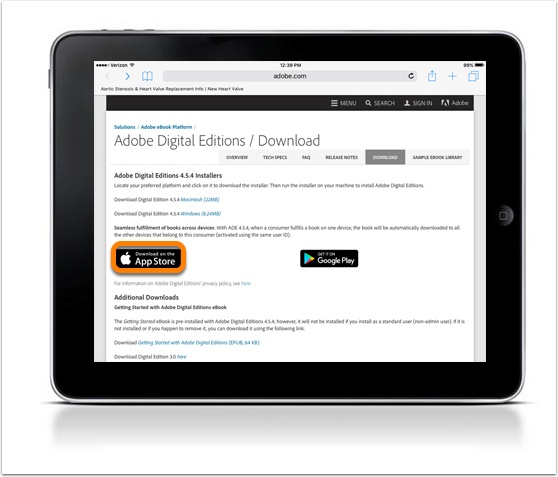
Install Adobe Digital Editions App on iOS Device
Click GET to download the app.
After the download is complete, Adobe Digital Editions will be available on your device.
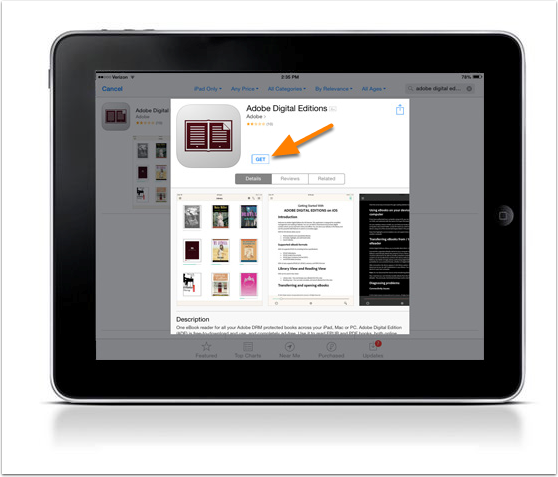

Authorize Adobe Digital Editions on Your iOS Device
Once installed, you will see the home page with one sample eBook. To access the authorization settings, click the three horizontal bars to access the settings.
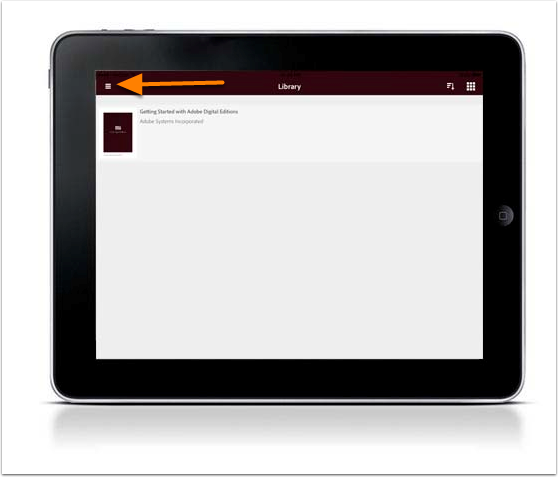
Select Settings.
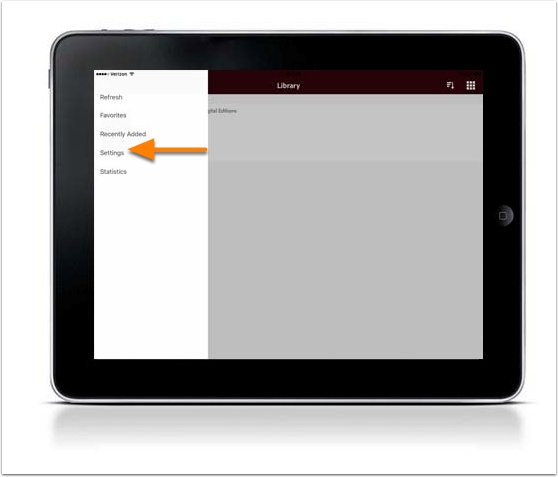

Authorize Adobe Digital Editions on Your iOS Device
Click Authorize.
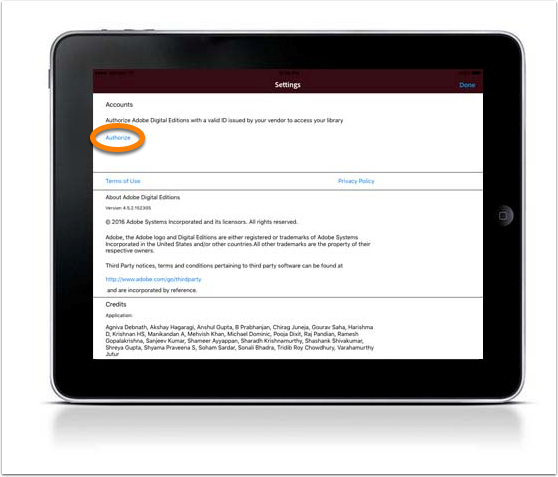

Authorize Adobe Digital Editions on Your iOS Device
Enter your Adobe ID and Password. If you do not have an Adobe ID, you can create one by clicking create an Adobe ID.
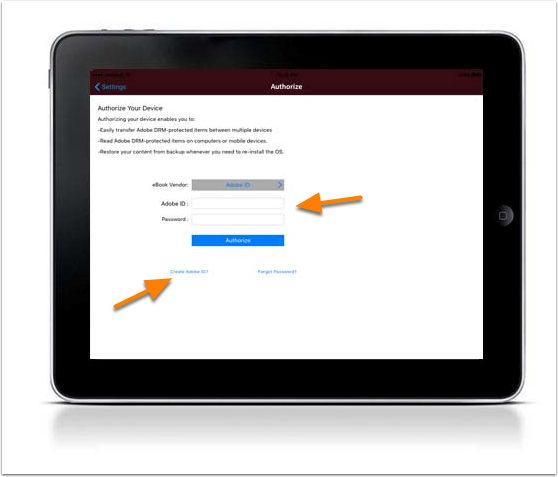

Authorize Adobe Digital Editions on Your iOS Device
You will receive a message that your device has been successfully authorized.