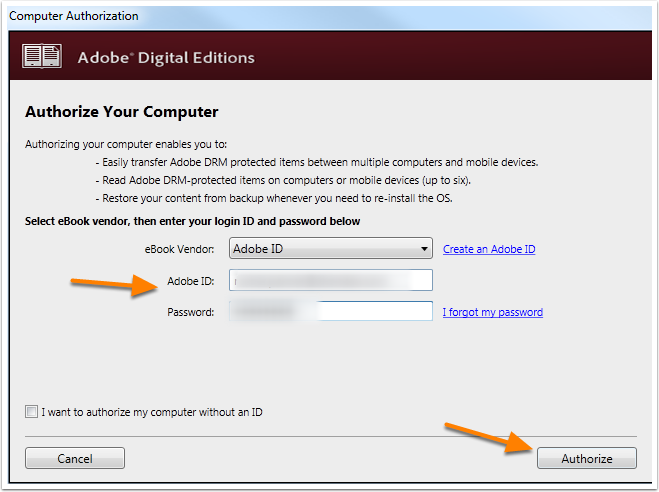How do I download and authorize Adobe Digital Editions on my Computer?
Submitted by admin on Wed, 05/03/2017 - 11:21
For complete instructions on how to download and authorize Adobe Digital Editions and Bluefire Reader to your computer, iOS device and Android device click here .
Download Adobe Digital Editions to your Computer
Navigate to: http://www.adobe.com/solutions/ebook/digital-editions/download.html.
Click the link to download for Mac or Windows.
Run the installer on your device to complete the download.
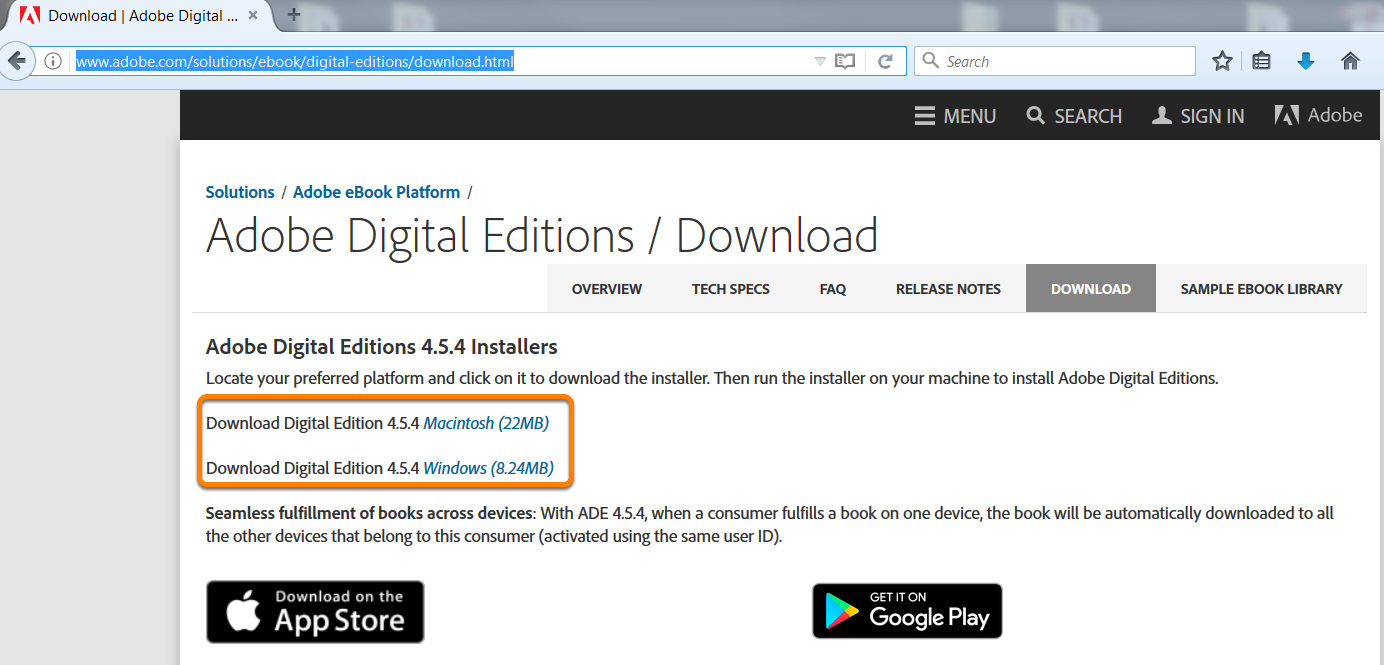

Authorize Adobe Digital Editions on Your Computer
After you have installed Adobe Digital Editions, authorize Adobe Digital Editions from the Help Menu.
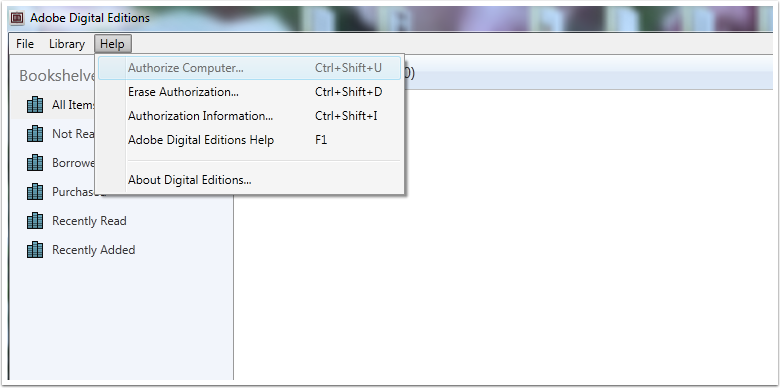
Select Adobe ID as the eBook Vendor and enter your Adobe ID and Password. Click Authorize.